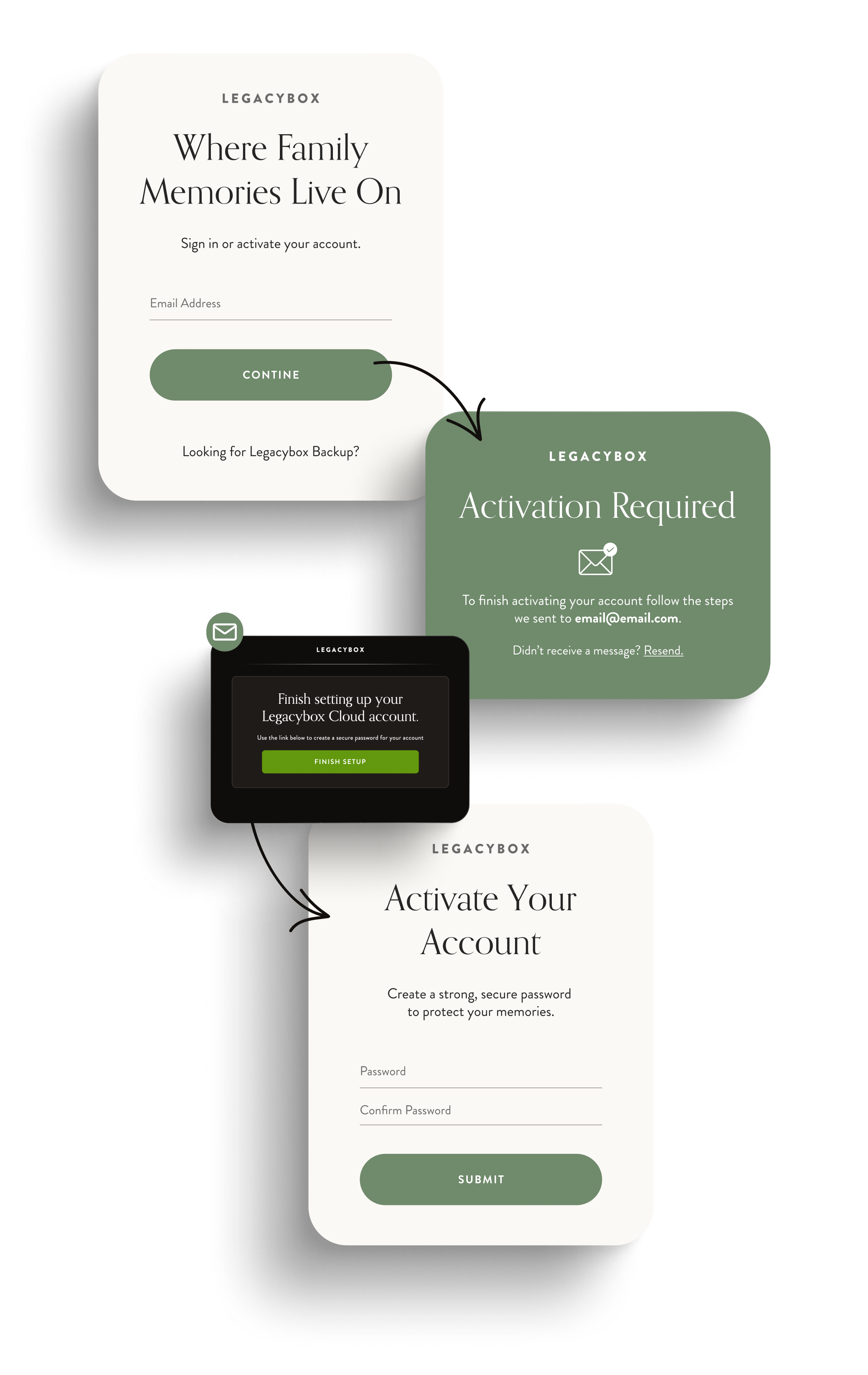How do I log in to my Cloud account?Updated 19 days ago
Logging in to an existing account
To log in to your Legacybox Cloud account visit https://cloud.legacybox.com/ and enter using the email you used when placing your order. After you've entered your email, use the password you chose when setting up your account.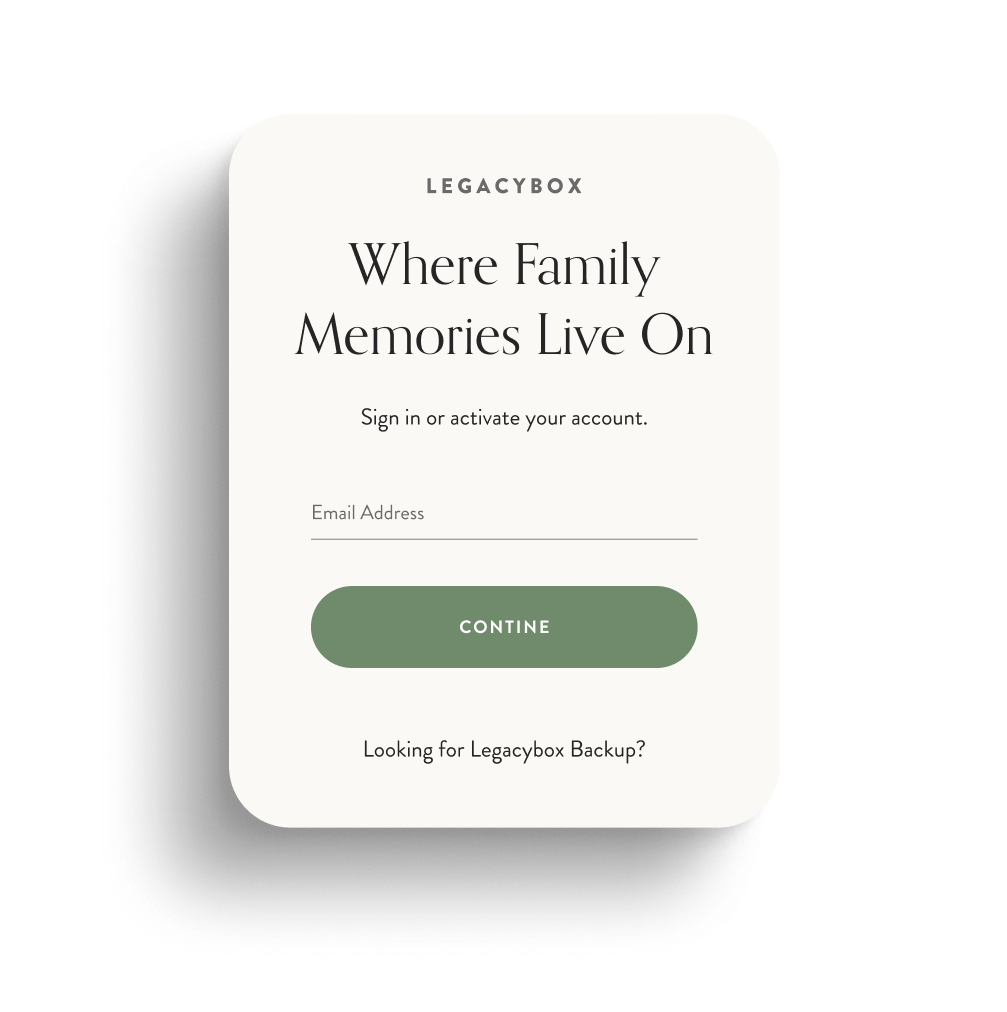
Use a “one-time code” if you forgot your password
If you’ve forgotten your password you can simply request a “one-time code” once you've entered your email address..
Try logging in and then select “one-time code”. Then enter the email address associated with your account and we’ll email you a 6-digit passcode to login.
If you don’t see this option try the forgot password option below.
If you don’t receive an email with your code, try the “resend code” link. Next, be sure to check your spam folder. 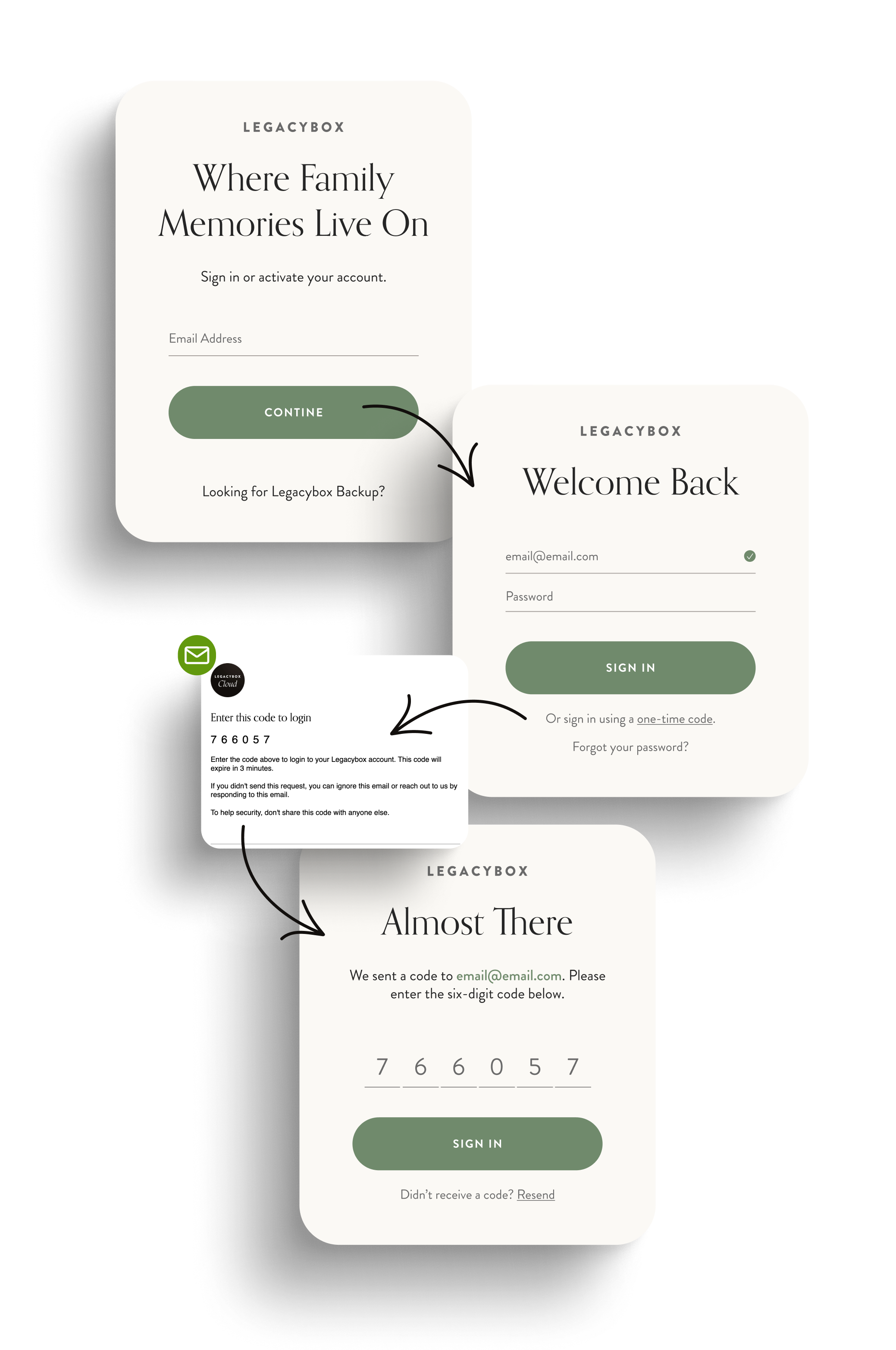
Resetting your password
Enter your email address you used when placing your order, click "Forgot Password" and finally check your inbox. Click the link in your email and you’ll be directed to set a new password.
If you don’t receive an email in your inbox be sure to check your spam folder.
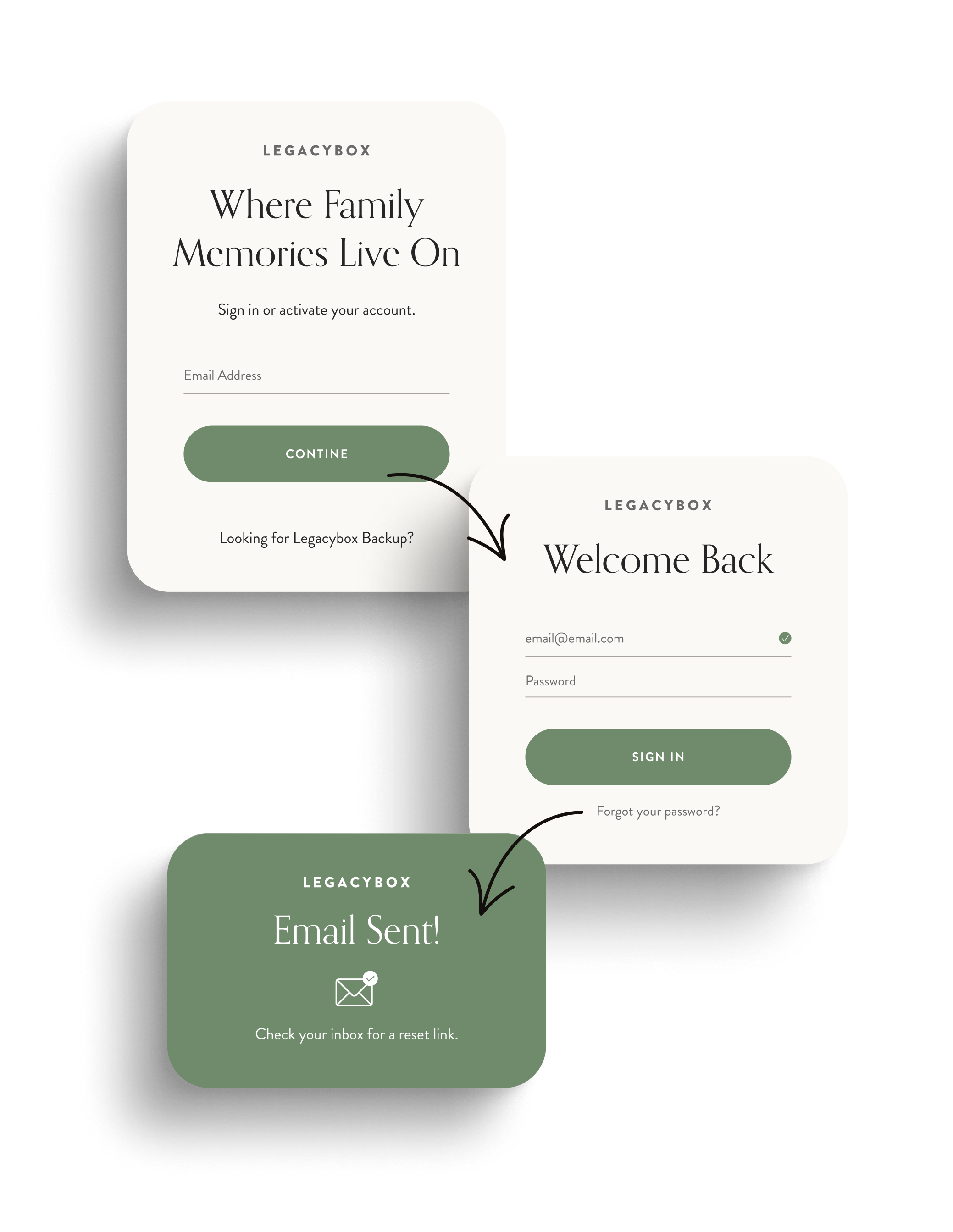 Creating or setting up your account
Creating or setting up your account
If you've never created or setup your Legacybox Cloud account simply enter the email address used to place your order, and we'll send you an activation link. Check your inbox and follow the steps to activate your account.